Q1. How do I install the theme onto my wordpress blog?
Upload via Dashboard
[GOPIPLUS-ADS=AD3]
- Download theme (premium-wp-blog.zip) from download location.
- Log in to your WordPress Administration Panel.
- Select the Appearance panel, then Themes.
- Select Install Themes.
- Click the Upload button to upload the file that you have previously downloaded to your machine.
- Activate the theme.
Upload via FTP
- Download theme (premium-wp-blog.zip) from download location.
- Unzip the premium-wp-blog.zip file, you may see all theme files are located in the the-professional folder.
- Using an FTP client to access your host web server.
- Upload the premium-wp-blog folder to the /wp-content/themes/ directory on your host server.
- Go to the themes page, from the available themes section, activate the theme.
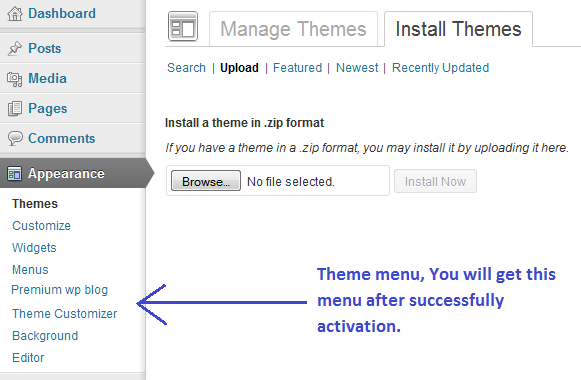
Q2. How to setup Thumbnails and Featured image for post?
You can see the Featured Image module in the bottom right corner of your Add New or Edit Post page. Click Set featured image link to upload your images. also you can select the existing images for the posts. Once the image has successfully been uploaded, you will see one or more images displayed as thumbnails. This image will be display in the home page post thumbnail.
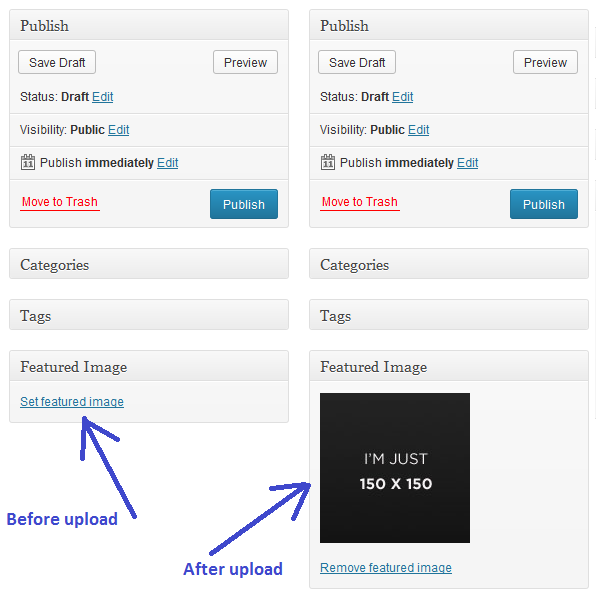
[GOPIPLUS-ADS=AD2]
Q3. How to Disable and Enable home page slider?
In the home page we have Cycle Jquery Slider to display our sticky posts. In default this theme will scroll the sticky post in the Home page. To Enable or Disable this slider please navigate to Theme customizer menu in the Appearance section, and update the setting.
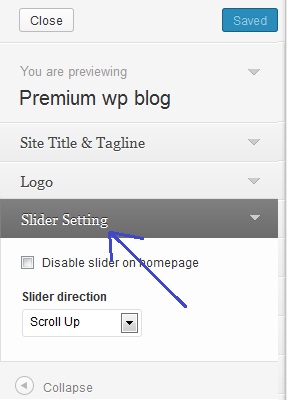
Q4. How to configure Top Social link in the theme?
In the Theme Customizer menu we have separate section to configure social links. To hide the particular social icon make the respective social URL field empty. so that the particular icon hide from the display.
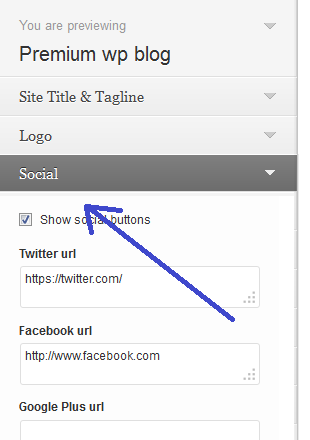
Q5. How to replace the existing favicon from the theme?
Favicon associated with this theme, to be used when you bookmark the website. Web browsers use them in the URL bar, on tabs, and elsewhere to help identify a website visually. First create your favicon (Its typically a graphic 16 x 16 pixels square and is saved as favicon.ico)
1. Login to your FTP client.
2. Upload your favicon.ico file into the theme image folder
(wp-content\themes\premium-wp-blog\img)
Q6. How to add Google Analytic in the website?
In the Theme Customizer page we have separate section to add Google Analytic. Please navigate to Theme Customizer menu in Appearance menu and add your Google Analytic code in the available text box.
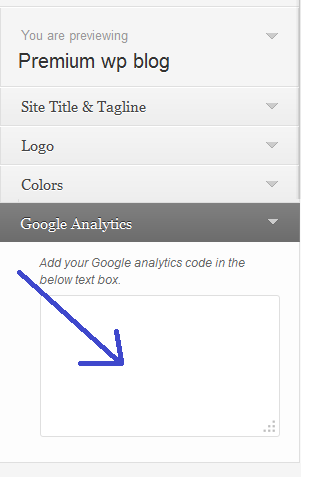
Q7. How to enable and disable Author Info Box in the post?
In the Theme Customizer page we have separate section to enable and disable Author Info box. Please navigate to Theme Customizer link in Appearance menu to update the option.
Q8. How to enable and disable Related Posts Box in the post?
In the Theme Customizer page we have separate section to enable and disable Related Posts Box. Please navigate to Theme Customizer link in Appearance menu to update the option.
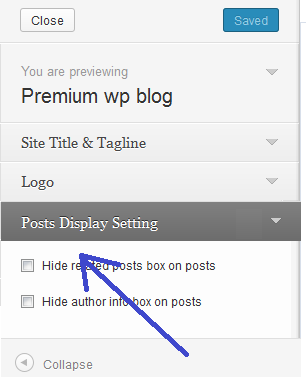
Live demo
http://www.gopiplus.com/demo/premium-wp-blog/
Theme features
http://www.gopiplus.com/work/2013/10/26/premium-wp-blog-wordpress-theme/
Download link
http://www.gopiplus.com/work/2013/10/26/premium-wp-blog-wordpress-theme-download-link/
