WP cycle text announcement is a WordPress plugin to show the text news with cycle jQuery. Display one news at a time and cycle the remaining in the mentioned location. It is the same as my previous plugin RSS news display, except this plugin has a separate page to manage the news content. Using this content management page we can create, edit, delete our messages, and at the same, we can display them in the front end. As usual, this plugin has a separate CSS file to manage the front-end style. one more good news is we have the option to set the start date and expiration date for the news display.
Plugin features
- Simple installation and customization.
- Separate page to manage the news content and setting.
- Four different cycle options.
- Option to set the news display start date.
- Option to set the news display expiration date.
- Separate CSS file to manage the style.
Live Demo 1
Live Demo 2
Plugin Installation Instruction
Method 1
- Download the plugin wp-cycle-text-announcement.zip from the download location.
- Go to the ‘Add New‘ menu under ‘Plugins‘ tab in your WordPress admin.
- Click the Upload Plugin button (Top of the page).
- Upload the available wp-cycle-text-announcement.zip file and click Install Now.
- Finally click the activate plugin link to activate the plugin.
Method 2
- Go to the ‘Add New‘ menu under ‘Plugins‘ tab in your WordPress admin.
- Search WP cycle text announcement plugin using search option.
- Find the plugin and click the ‘Install Now‘ button.
- Finally click the activate plugin link to activate the plugin.
Plugin display option
Drag and drop the widget:
Go to the widget page under the Appearance menu, Drag, and drop the WP cycle text widget into your sidebar.
Add directly in the theme:
Paste this PHP code into your theme where you want the announcement to appear.
<?php echo do_shortcode("[cycle-text setting="SETTING1"]"); ?>Shortcode for posts and pages:
Copy and paste the below-given shortcode into pages or posts to display the news.
[cycle-text setting="SETTING1"]Plugin configuration
After activating the plugin, In your WordPress administrator section go to the Settings menu and select WP cycle text menu to configure this plugin.
Admin text management
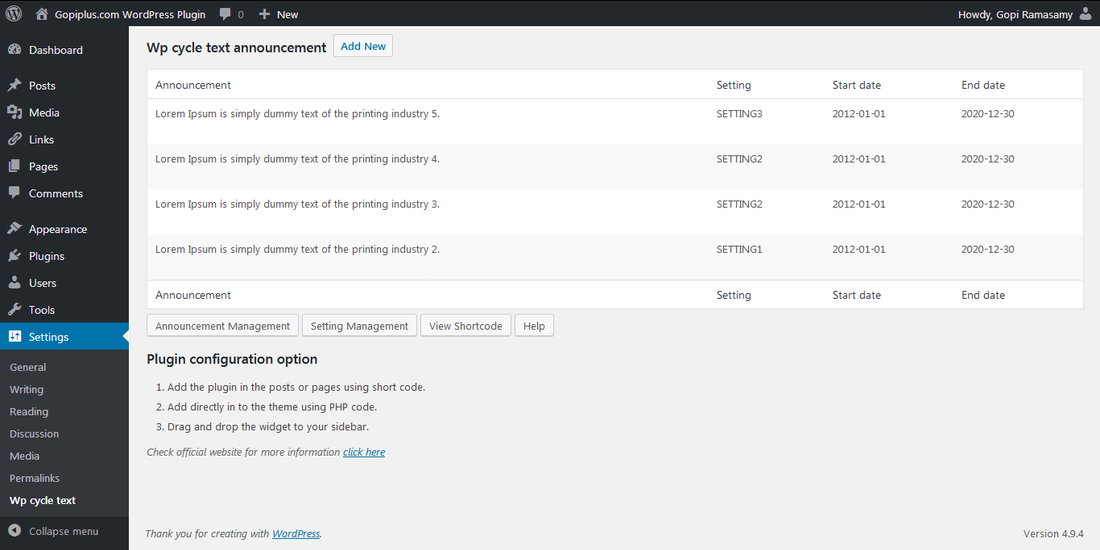
Admin setting management
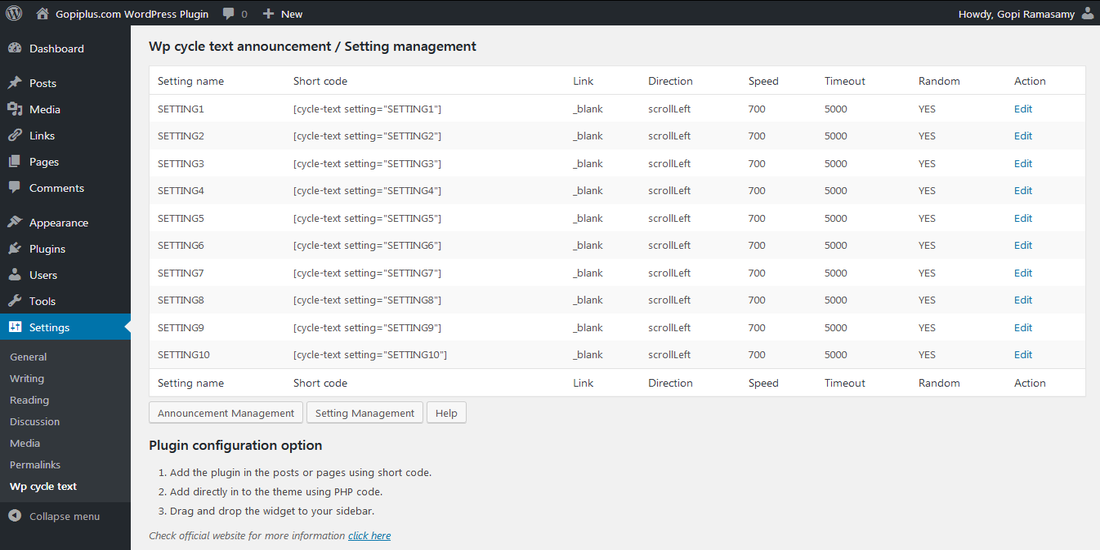
Frequently asked questions
Q) How can I add this plugin under my top menu/header?
1. To add this plugin to the website header, open your header.php file from the theme folder.
wp-content\themes\yourtheme\header.php
2. Use the following PHP code at the end of the file.
<?php echo do_shortcode("[cycle-text setting='SETTING1']"); ?>Q) How can I add this plugin to my website footer?
1. To add this plugin to the website footer, open your footer.php file from the theme folder.
wp-content\themes\yourtheme\footer.php
2. Copy and paste this PHP code at the beginning of the file.
<?php echo do_shortcode("[cycle-text setting='SETTING1']"); ?>Q) How can I add this plugin to my sidebar?
For this, we can use the widget option, or we can add the PHP code in the sidebar.php file. also, you can use the shortcode in the widget section from WordPress 5.8 onwards.
Q) How can I change the display style?
The plugin have separate CSS file and that CSS file contains 10 class, each class is for one setting. that is, in the admin, we have 10 settings and each set have individual CSS class which is defined in this style sheet. follow the below link to style it the way you like.
Go to your admin Dashboard, navigate to the Plugins and Editor menu. Select wp-cycle-text-announcement on the top right dropdown box. Edit the CSS file wp-cycle-text-style.css the way you like.
Q) How can I display the news in random order?
Option available on the setting page. Just update the setting with Random display YES.
Plugin official page
http://www.gopiplus.com/work/2012/04/07/wp-cycle-text-announcement-wordpress-plugin/
Download link
http://www.gopiplus.com/work/2012/10/28/wp-cycle-text-announcement-wordpress-plugin-download-link/
