Fade in fade out XML RSS feed. Now a day’s everyone uses fade-in fade-out text in some portion of the website to attract users. So I have created this new plugin to do this. This plugin directly retrieves title from the RSS feed and creates the fade-in fade-out effect in your WordPress website.
By default, the script fades from black-to-white upon entry and white-to-black upon exit.
Do you want to create the fade-in fade-out effect for your own content? Then use the WP fade in text news plugin.
Features of this plugin
- Free.
- Easy to customize.
- Support all browser.
- Read title from RSS feed.
- Short code available for pages and posts.
Live demo
Installation instruction
Option 1
- Download the plugin fade-in-fade-out-xml-rss-feed.zip from download location.
- Unpack the *.zip file and extract the /fade-in-fade-out-xml-rss-feed/ folder.
- Drop the ‘fade-in-fade-out-xml-rss-feed’ folder into your ‘wp-content/plugins’ folder.
- In word press administration panels, click on plugin from the menu.
- You should see your new ‘Fade in fade out xml rss feed’ plug-in listed under Inactive plugin tab.
- To turn the WordPress plugin on, click activate.
Option 2
- Go to ‘Add New’ menu under ‘Plugins’ tab in your WordPress admin.
- Search ‘Fade in fade out xml rss feed’ plugin using search option.
- Find the plugin and click ‘Install Now’ link.
- Finally click activate plugin link to activate the plugin.
Option 3
- Download the plugin fade-in-fade-out-xml-rss-feed.zip from download location.
- Go to ‘Add New’ menu under ‘Plugins’ tab in your word-press admin.
- Select upload plugin button.
- Upload the available fade-in-fade-out-xml-rss-feed.zip file and click install now.
- Finally click activate plugin link to activate the plugin.
Plugin Style
One good thing is that the plugin comes with a separate CSS file. Both the messages division (div) and hyperlink (a) tag come with a CSS rule. So, we are required to just define and style it in the given CSS file. If you know basic CSS, then it will be easy for you to style it the way you like.
Plugin configuration
Drag and Drop the Widget: Go to the Widgets page under the Appearance menu, Drag and drop the ‘Fade in XML RSS feed’ widget into your sidebar. it’s very easy.
Add the gallery in the Posts or Pages: Copy and paste the given shortcode into pages or posts.
[fadein-fadeout-rss feed="link1"]Add directly in the theme: Use this code to add this plugin to your theme files.
echo do_shortcode( '[fadein-fadeout-rss feed="link1"]' );Admin page
In your WordPress administrator section go to the Settings menu and select Fade in the XML RSS feed menu to configure this plugin.
Only the website admin and the user who has the administrator privilege can see and change the gallery setting and can add, update, delete the plugin images in the website administration area.
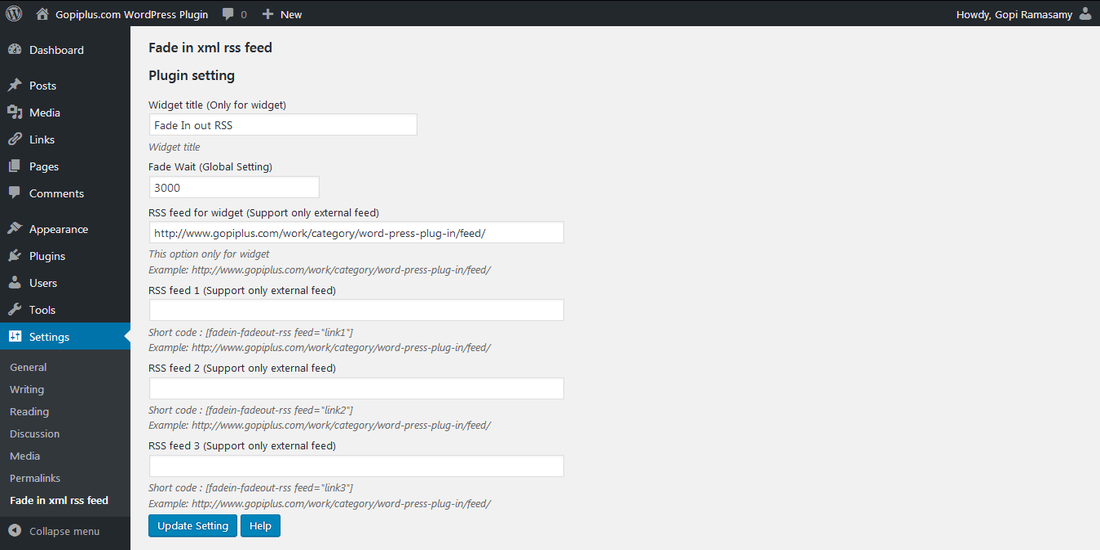
Frequently Asked Questions
Q1. How to arrange the plugin fade-in setting?
To update the plugin settings go to the ‘Fade in XML RSS feed’ menu under the admin setting tab.
Go to the Dashboard >> Settings >> Fade in XML RSS feed.
Q2. Is possible to add more shortcode on the same page or posts?
No, We can use shortcode only once per page/post.
Plugin official page
http://www.gopiplus.com/work/2011/04/29/wordpress-plugin-fade-in-fade-out-xml-rss-feed/
